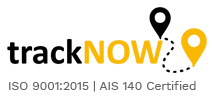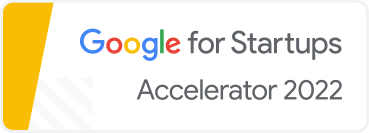msbtracker
Frequently Asked Questions
Since you have landed here, I assume that you are facing some issue with distance tracking on msbtracker app in your phone. It might be that the app is recording less distance than actual or it is not recording your distance at all. But majorly I think it would be a less distance issue since I and a few people from Team msbtracker also faced the same issue with msbtracker app in some specific phones. We did some research and found that every fitness app in the world faces these issues because a few phones kill the app in the background. By killing the app in the background, I mean that few mobile phone brands which have custom android like Oppo, Vivo, One plus, Xiaomi among others, to save the battery usage, they automatically stop the apps which run in the background. By background I mean when you minimize the app after starting your workout, or when you switch off the phone screen after starting your workout or when you remove the app intentionally. We have been working on the issue. So here’s what you can do to get rid of the problem of tracking. Of course, this is something which will solve the problem temporarily and we are working on a permanent solution which will be launched soon. Look for your phone brand and follow the steps mentioned, I’m sure you’ll be happily surprised. One common thing that works in every phone is that DO NOT keep your phone in power saver mode while using msbtracker.
VIVO Phones
- Go to Settings
- Swipe down to select Battery
- Find and click on High Background Power Consumption
- Allow it for msbtracker App
msbtracker will only use battery for accurate tracking while you keep your workout on.
OPPO Phones
Please do not keep your phone on Power Saver mode. You can also go to[Settings] > [Additional Settings] > [Device & Privacy] > [Location Information] > [Location Service] and toggle the slider to green.
METHOD 1:
- Go to Settings
- Select Battery → Energy Saver
- Find msbtracker app and turn of Background Freeze, Abnormal Apps Optimization and Doze
METHOD 2:
- Swipe down from the very top of any screen to open Control Center and Touch and hold the location icon to enter into Location Information
- You can also go to Settings → Additional Settings → Security & Privacy → Location Information → Location Service and toggle the slider to green
- Swipe down to find ‘Apps that use GPS in the Background’ and click on it
- Allow msbtracker app to use GPS in background by hitting the toggle button to green.
METHOD 3:
- Go to Phone Manager app pre-installed on your device
- Select Privacy Permissions → Startup Manager
- Find msbtracker app and allow Startup on boot and in background
Xiaomi (Redmi) (MIUI Phones)
METHOD 1:
- Open Settings
- Select Installed Apps under app settings
- Select msbtracker app
- Click on other permissions under permissions
- Make ‘start in background’ to ON
- You will get a green tick if it is on
- Done.
METHOD 2:
- Try this when the above two methods fail.
- Open Settings app
- Select Battery under system and device. You can also search for battery in the search bar at the top
- Select msbtracker app to remove the restriction on background activity
- Select No Restrictions
- Done
Now the app will always be active in the background and will always get connected to mobile data in the background even when the app is not used. But msbtracker app doesn’t do any activity when it’s not in use so you can give this permission without worry.
Here’s a method which works on different phone but you need to do it every time you start a workout.
Xiaomi (MIUI Redmi), Oppo, Vivo and One Plus Phones
This method will keep the app running in the background, without killing it by the inbuilt task manager.
- Go to Task Manager which shows all the apps you’ve used recently but kept minimized in the background.
- Long press on msbtracker app and swipe it down to lock it. Some phones show a lock sign near the app when you long press, just click on it and your app will be locked in the background.
- You’ll see a lock symbol displayed on msbtracker app, which means that app is now locked.
One Plus Phones
Battery optimization alone worked in one plus phones we tested on.
- Go to Settings
- Battery -> Battery optimization
- Find msbtracker app
- Tap on it and select ‘Don’t optimize’ option
- Tap ‘Done’ to save.
Samsung Phones
- Auto start
- Open Smart Manager
- Slide right on the screen, and tap Auto run apps
- Find msbtracker and turn on the switch
- Battery manager
- Tap Smart Manager
- Select Battery, and tap to enter the settings page
- Tap un-monitored apps, find msbtracker and tap to enter
- Tap Battery, and tap Optimize battery usage
- Select All apps, find msbtracker and turn on the switch
- Lock the app
- Tap the Menu button, and enter the recently opened program pages
- Tap the More icon to select Lock apps
- Tap the Lock icon of msbtracker
- Tap Done to complete the action